PRC Help - Logging into PRC
Topics
Logging into the PRC Application
Reset Password (External users only)
Navigation
Logging into the PRC application Top of Page
Step 1. In your browser, navigate to the PRC website (
PRC.jfs.ohio.gov).
State and County Users:
Step 2. Log into the PRC application using your network id and password.
External Users:
Step 2. Log into the PRC application using your PRC assigned Login Id and your password.

Step 3. Click the Login button.
Step 4. If your credentials were entered correctly, you will be taken to the PRC main screen.
Reset password (External users only) Top of Page
If you are a new external user and do not have a system password established yet or have forgotten your login password:
Step 1. Enter your Login Id and click the Reset Password button. If you have a valid e-mail address on file,
an e-mail will be sent to that e-mail address with a temporary password.
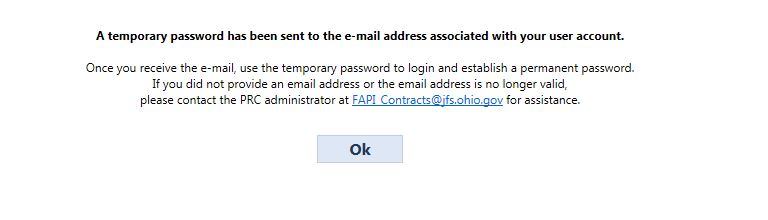
Step 2. Use the temporary password in the e-mail to login.
Step 3. You will be prompted to enter a permanent password.
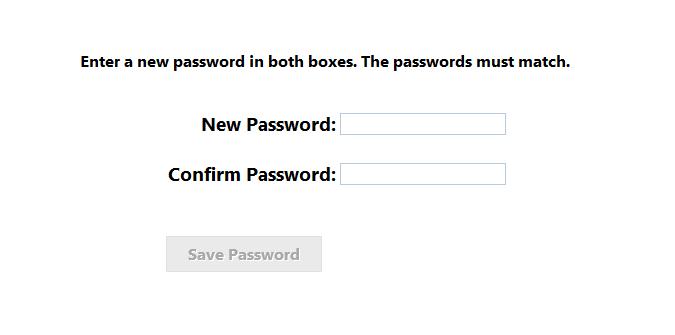
Step 4. Enter a new password in the new password and confirm password text boxes. An indicator will display if the passwords do or do not match.
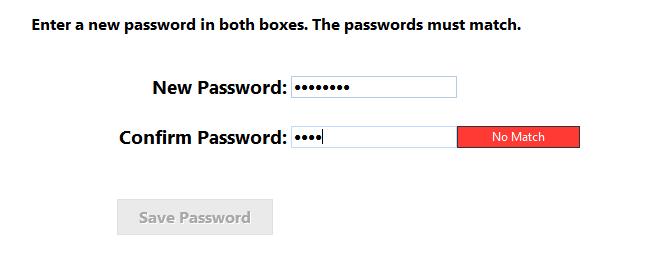
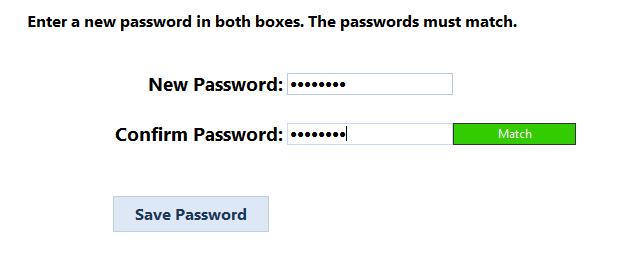
Step 5. Once the passwords match, click Save Password.
Navigation Top of Page
State and County Users
After successfully logging into PRC you will see the main PRC page:
